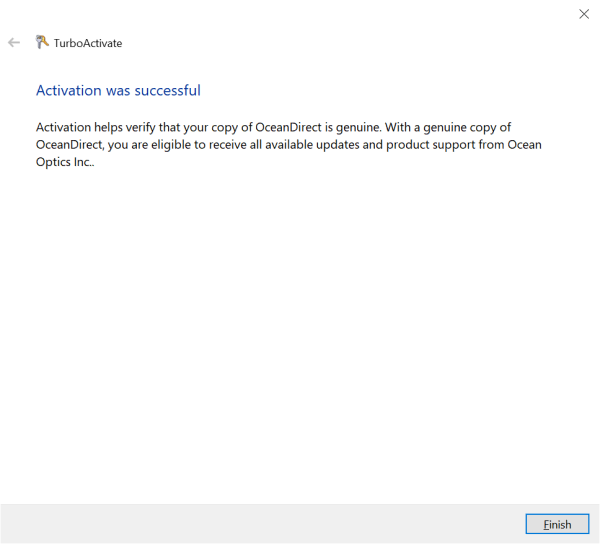OceanDirect Offline Activation
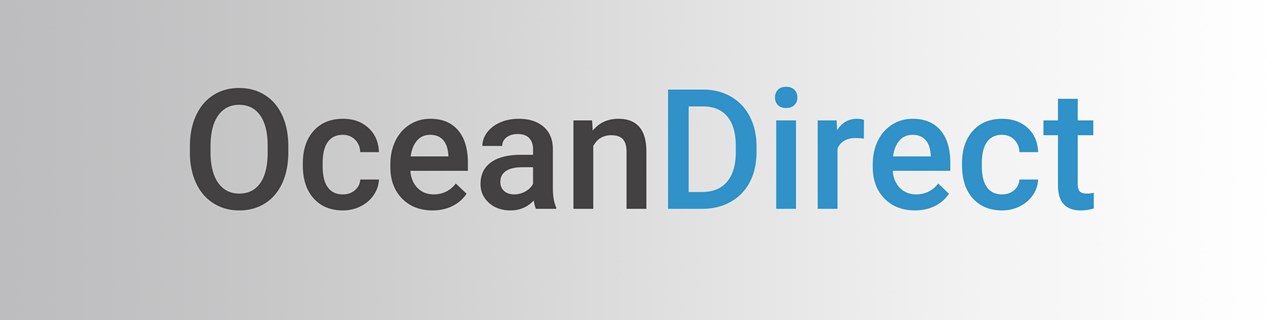
Follow the steps below to manually complete OceanDirect Offline Activation.
“IMPORTANT: PLEASE REFRESH YOUR BROWSER IF YOU DO NOT SEE ANY IMAGES/SCREENSHOTS ON THE PAGE.”
Step 1: Navigate to the location where you saved OceanDirect. Program Files\Ocean Insight\OceanDirect SDK
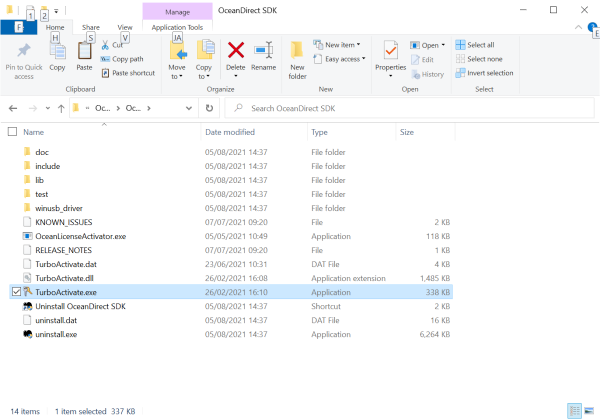
Step 2: Run TurboActivate.exe and in the wizard, choose “Other options…”
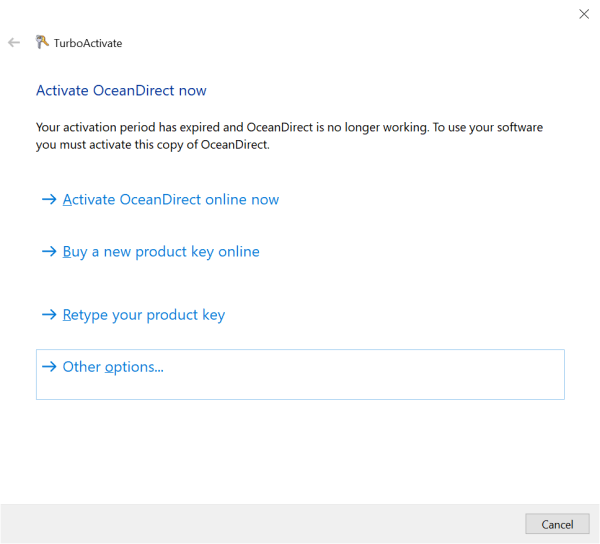
Step 3: Choose the “Manually activate OceanDirect offline” option.
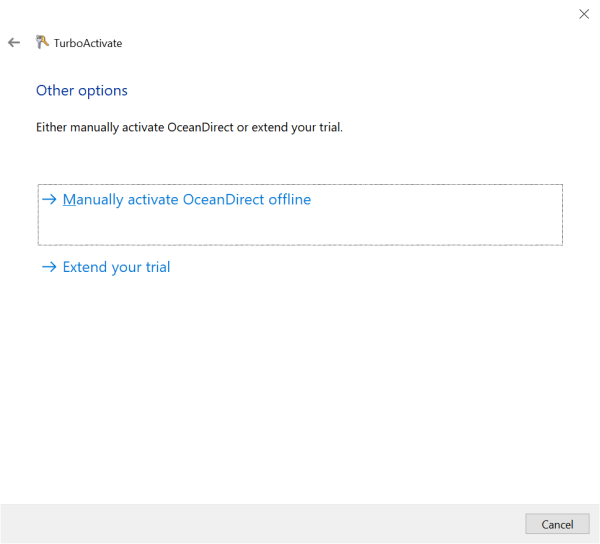
Step 4: Choose the “Save the Activation Request file” option.
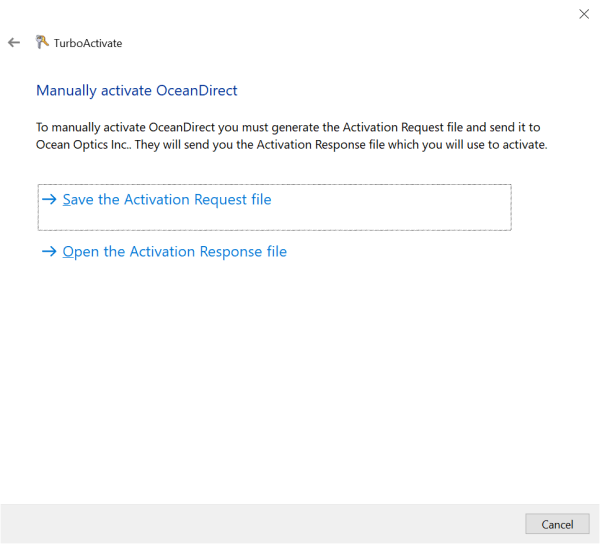
Step 5: You will be prompted to save the Activation Request file.
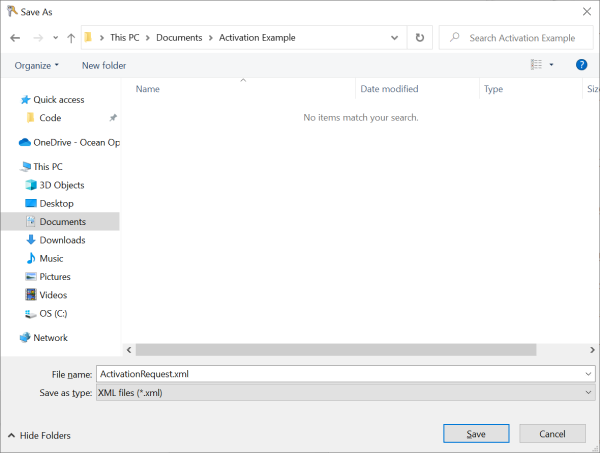
Step 6: Save the request file and navigate to the Manual Product Activation page. (the page will open in a new tab)
Click “Choose File,” locate the “ActivationRequest” file you saved and click “Activate.”
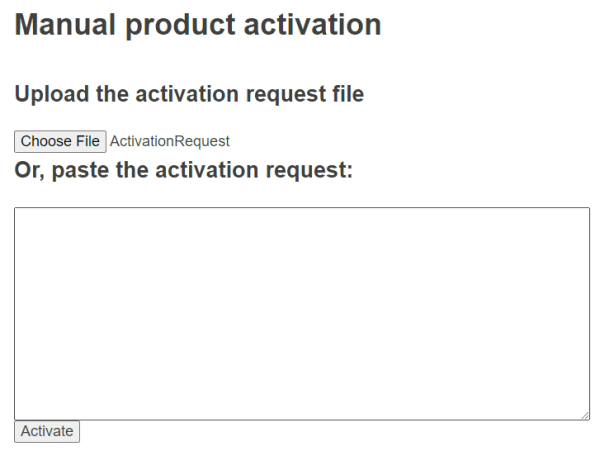
Step 7: If the Activation was successful you will see the screen below:
Click “Download the Activation response XML file.”
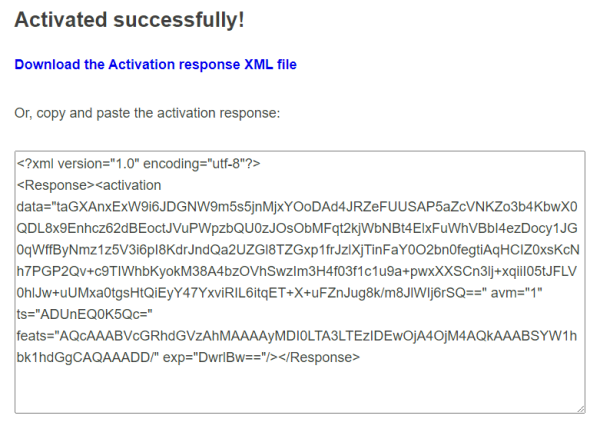
Step 8: Save the file to the same location you save the Activation Request file.
Step 9: Run the TurboActivate wizard again and follow the Steps 1 - 3 described previously, but now choose the “Open the Activation Response file” option.
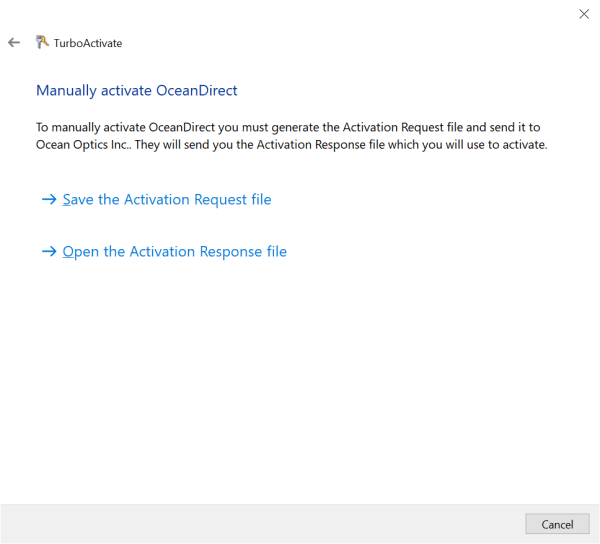
Step 10: Select the response file you downloaded and click the “Open” button.
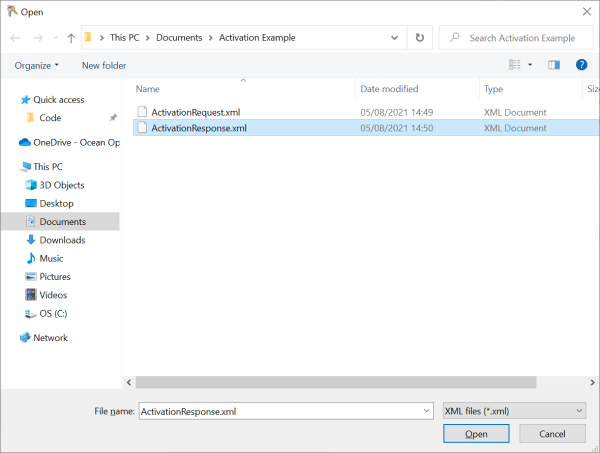
Step 11: If the activation is successful you will see the following screen:
Click Finish.